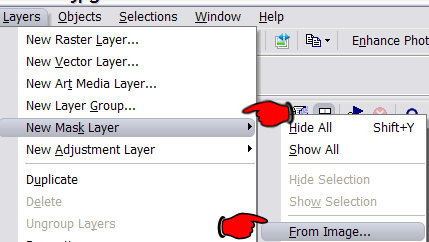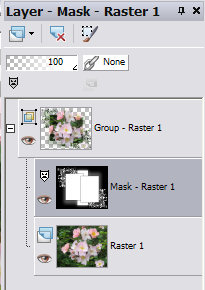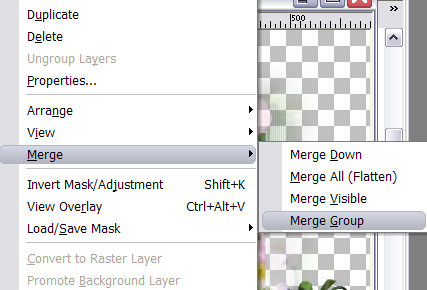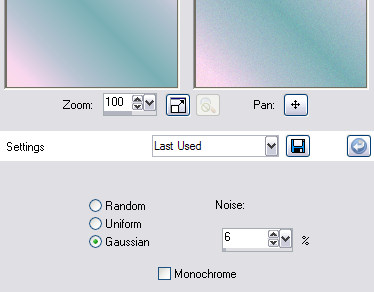This is a tutorial outlining the basic principles of using an image as a mask. I appreciate that most seasoned psp users know how to use a mask, however there are many new owners of this software that find them a little perplexing.
I have written this tutorial using Corel's PaintShop Pro Photo X2 but it can be done in older versions.
Trial version of Corels Paint Shop Pro Photo. Here
Material Here
Extract the roses.jpg and the mask 998894-103.jpg from the zip file. The photo is one of mine and therefore free for you to use. I created the mask and used Dover copyright free corners as part of the design.
Minimize the mask on your psp workspace. Make the roses.jpg your active image.
Click on Layers-New Mask Layer-From Image.
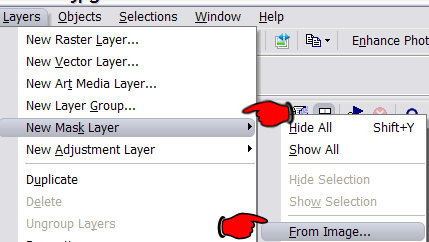
Choose 998893-103.jpg from the drop down box. Source Luminence checked.
Click Ok. Your layer palette should now look like this.
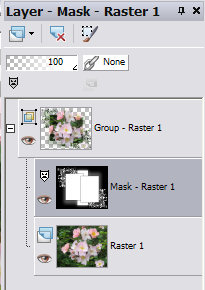
From the Layer menu on the toolbar choose Layers-Merge-Merge Group.
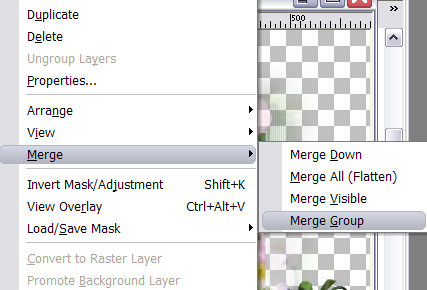
You should now have 1 layer in your layer palette Group-Raster 1. Add a new Raster Layer from the Layers menu. In the Layer palette, Click with the left mouse button on this new layer, hold and drag the layer below the Group layer 1. If you prefer, use the Layers menu, Layers-Arrange-Send to Bottom.
Choose a Colour, Pattern or Gradient to fill this layer.
I have used a gradient. Style Linear, Angle 45, Repeats 1. Goto Adjust, Add and Remove Noise, Add Noise.
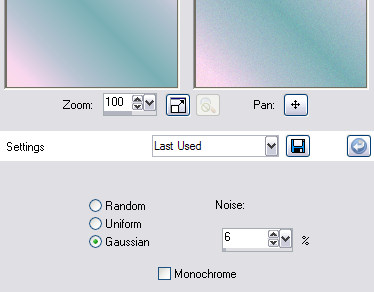
Make your masked layer active by clicking on it in the Layer Palette. Adjust-Sharpen, Sharpen. Adjust-Hue and Saturation, Hue Saturation and Lightness, move the Saturation slider up to 29. Finally add a Drop Shadow with the settings below. Try sourcing a dark shade of something already in your image using the dropper tool, I have used #4d7e53.
I do hope you have enjoyed this tutorial, There are many other exciting ways to use a mask so do experiment. If you are unsure of anything please feel free to email me.
..*~Press Here to return if you entered via my Blog~*..
Email
Tutorials
Home
Handcoded in Notepad.
All graphics and website design.
©Anita
2002-2009
|